ITAP3010 Developing Data Access Solutions Project
Learning Outcomes
|
LO 1 |
Describe advanced features and concepts of database design and data access solution development |
|
LO 2 |
Model data using standard framework and use advanced queries across different data types |
|
LO 3 |
Identify and implement data services and data access techniques over the web |
|
LO 4 |
Perform data synchronisations and manage transactions |
|
LO 5 |
Deploy and monitor data access applications to help increase reliability |
Marking guide:
Note: This Marking Scheme is used as a guide only to the final grade, and rubric will be created upon.
|
Criteria (used as a guide only) |
Level of Performance | |||||
|
0 |
1 |
2 |
3 |
4 |
5 | |
|
Created database with the mentioned tables | ||||||
|
All 5 forms created and shown “On Load” | ||||||
|
Screenshots of forms | ||||||
|
Buttons are used to involve some business functions / validation and data access | ||||||
|
Used Entity Data Model, ADO.NET or Lambda to implement the data access functions representing various button clicks | ||||||
Resources:
Create a Windows Forms app in Visual Studio with C#
Developing Data Access Solutions Project
- This project is developed to check the coding skills of the students. Use Dafesty script to create the database required for this project. Explain the key features of the Dafesty database design.
- Create forms as listed below. Use “tabbed form” (see Figure 1) or “Menu” to develop all the forms.
- Customer registration (Figure 1)
- Issue Transaction (Figure 3)
- Find by customer ID (Figure 5)
- Update country (Figure 6)
- Movies (Figure 7)
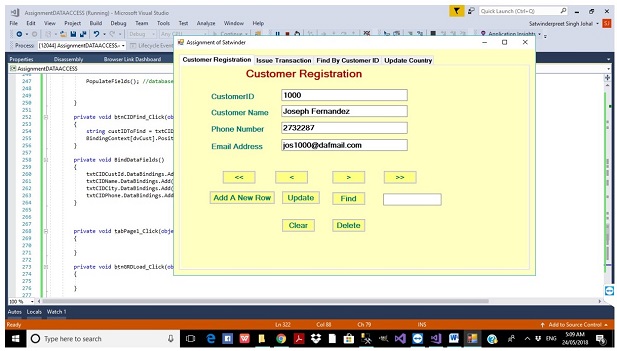
Figure 1 Customer registration form using tabbed form.
- Modify the Customer Registration form that allows the admin to add, update, delete and search customer records from the database. Also provide the first, last, next and previous buttons to see all the data that is already present in the database as shown in Figure 1.
- Create a form as shown in Figure 2 which allows the admin to find customer details by Customer ID. Note the output below is a sample output.
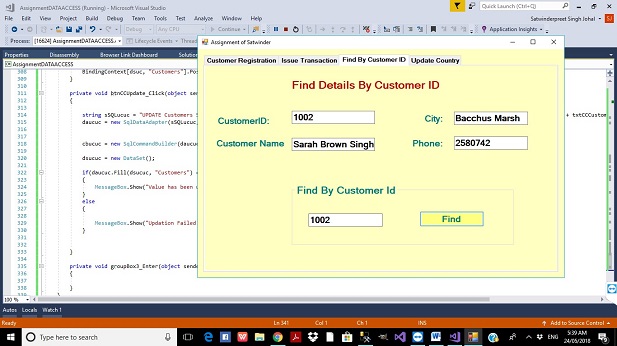
Figure 2 Find a record.
- Create the form for Issue Transaction like the form shown below. The form should display Issue Transaction details in a grid view. The admin should be able to sort the data by Transaction ID. The admin should be able to order the data in ascending or descending order.
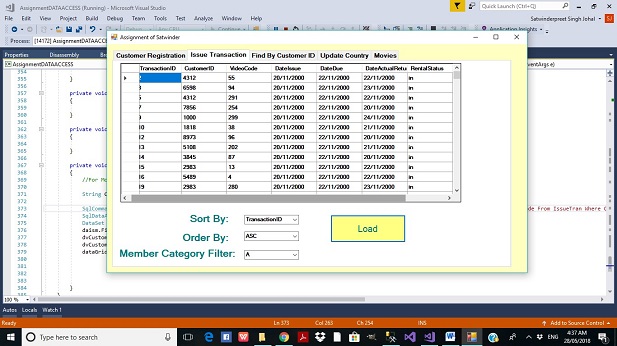
Figure 3 Issue transaction form.
- Modify Country form to include have a combo box for Country (see Figure 8). The combo box should have a list of countries. The admin should be able to select a country from the combo box and click on the update button to update the country of that particular Customer. Also provide a next and previous button to go through the data.
- Your “On Load” program should look like the form below (see Figure 4).
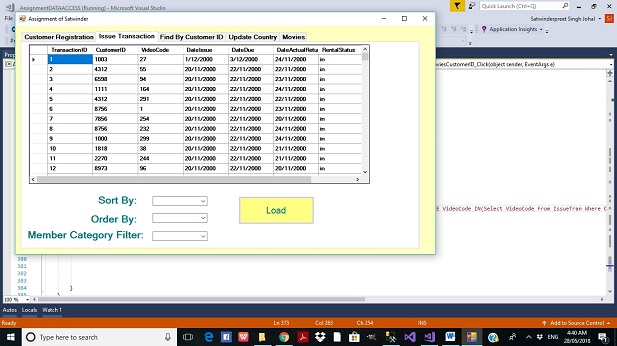
Figure 4 On load program.
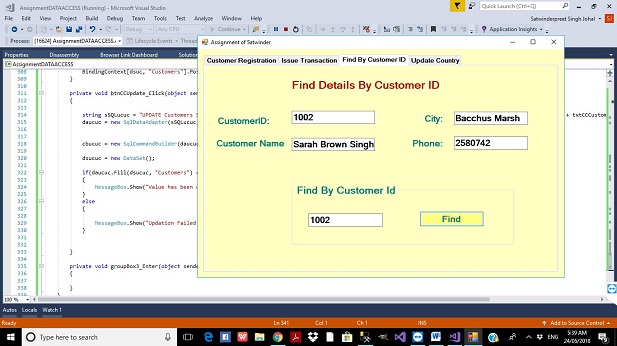
Figure 5 Find details by customer ID form.
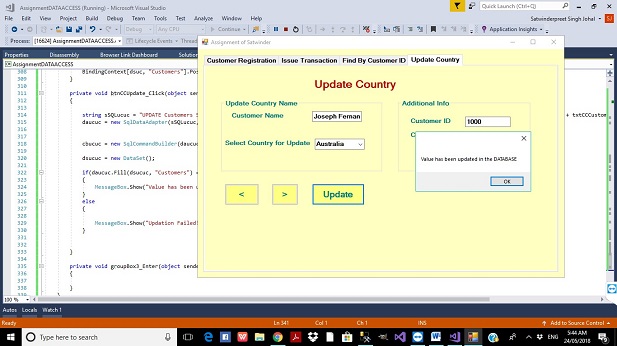
Figure 6 Update country form.
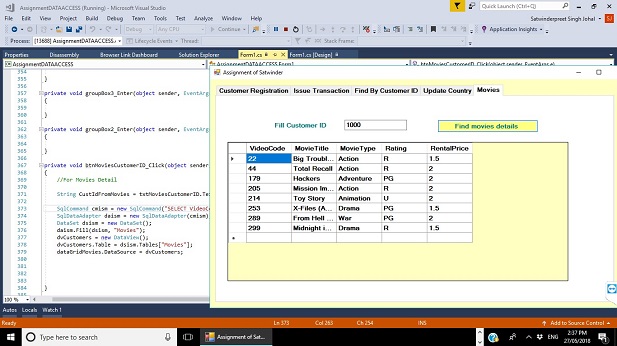
Figure 7 Movies form.
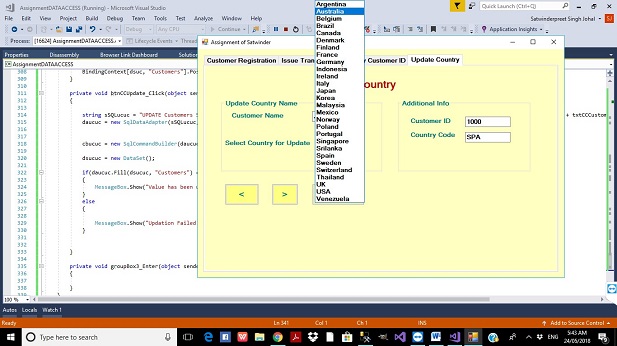
Figure 8 Updated country form with a combo box.

